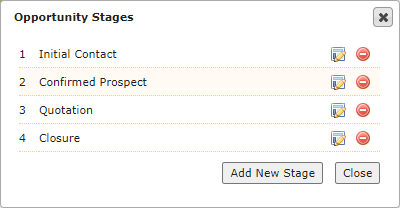We understand that every business has its own set of unique requirements. Our custom fields give you the flexibility to tailor Legrand Cloud CRM to your specific needs. Areas of Legrand Cloud CRM you can configure:
Module Names
You can change the default names of the Companies, Contacts, Opportunities, Calendar and Jobs module to reflect your business terms and requirements.

Click on the settings icon and select ‘Module Names’ to change the module headings.

Select ‘Specify Module Names’ and enter the singular and plural form of the module names. Click ‘Save’ once you specify the module names.
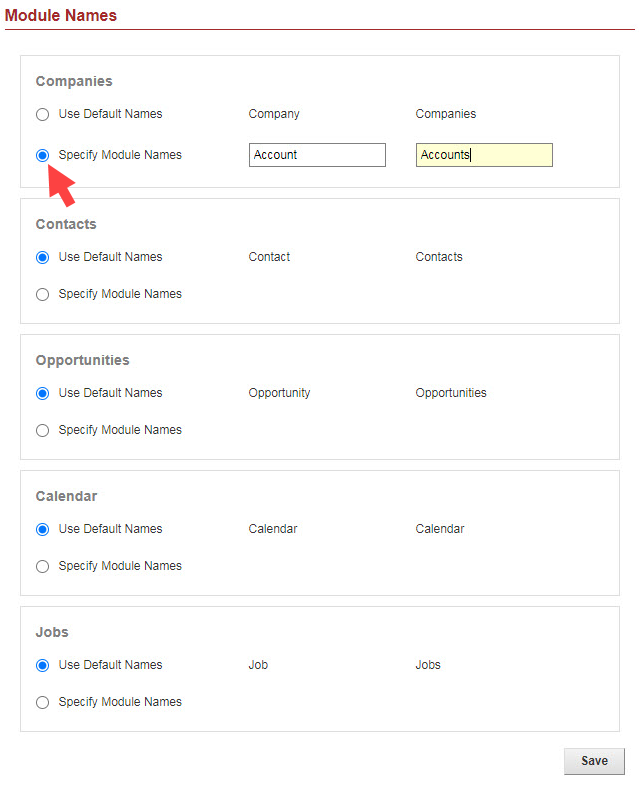
Custom Fields
Legrand Cloud CRM provides standard data fields to store information such as name, address, phone number, email etc. You can then add custom fields in the Companies, Contacts and Opportunities module to record additional information. For example, you can add a field to specify where your leads are coming from such as Google Adwords, referral or print.
Go to the Companies, Contacts or Opportunities page and select ‘Click here’ in the ‘Details’ section.

In the configuration screen, click on the red plus icon to add a custom field. You can specify the field type, caption and edit the screen layout. Click ‘Save’ and go back to the CRM record to edit and store additional information in the custom field.
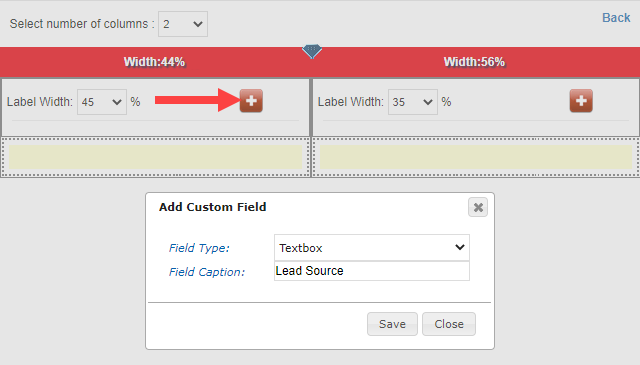
For further information on how to add and format a custom field, go to the article ‘How to add custom fields’.

Populating drop-down fields
Legrand Cloud CRM drop-down fields are configurable to suit your business requirements. You can edit the drop-down list items for standard and custom fields.
When you record or edit a CRM record, click on the green icon to populate the drop-down fields.
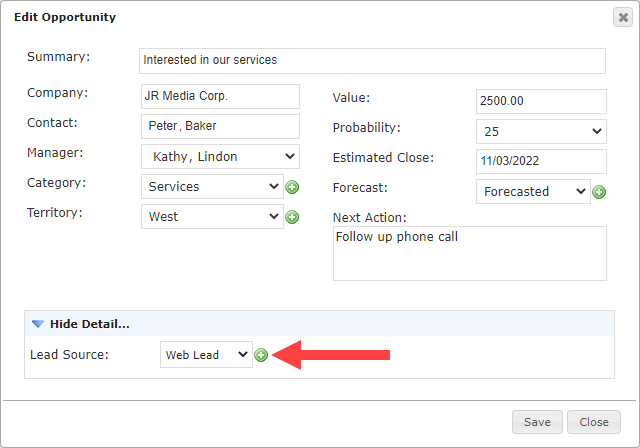
Click ‘Add New’ to add a new drop-down list item.

Enter the item name in the text field below then click ‘Save’.

Opportunities
The Opportunity pipeline keeps track of potential clients as they progress through different stages of your sales process. Legrand Cloud CRM’s default pipeline stages include: Initial inquiry, Qualify prospect, Quotation, and Closure.
Click ‘Define Stages’ in the Opportunities module to edit the default stages.
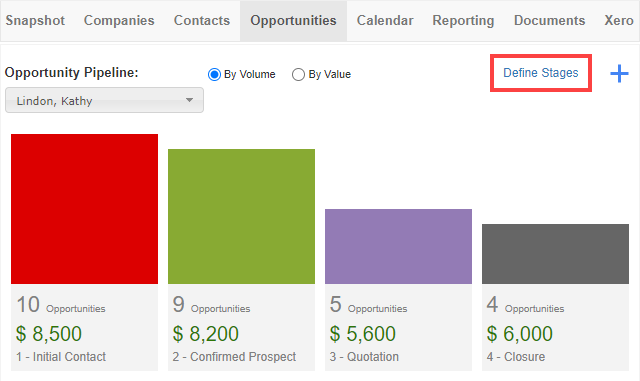
Click ‘Add New Stage’ and type a name to add a new stage to your pipeline. Use the notepad icon to edit the stage name or click on the red icon to remove the stage.