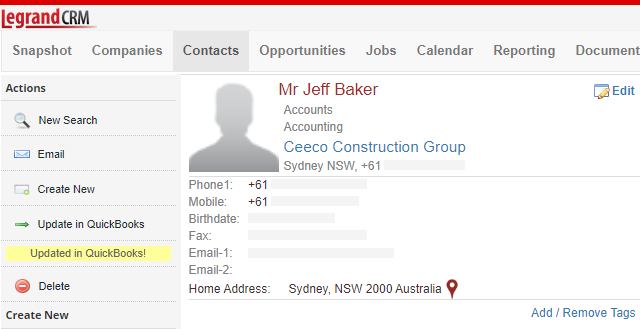The following instructions demonstrate how to edit a customer’s company and contact information in Legrand Cloud CRM and sync updates to QuickBooks Online.
How to edit company information
Go to the Companies module and select a company record.
In the company record, click ‘Edit’ to modify the information.
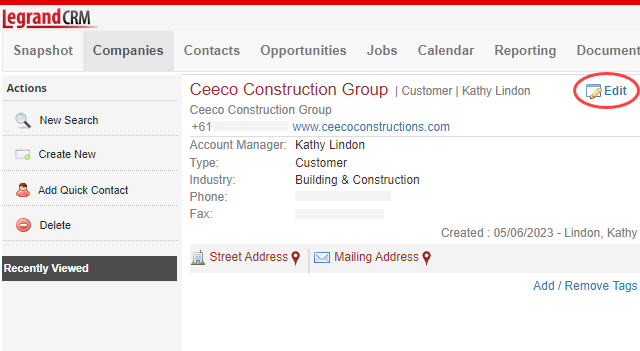
Update the company details as required and click ‘Save’.
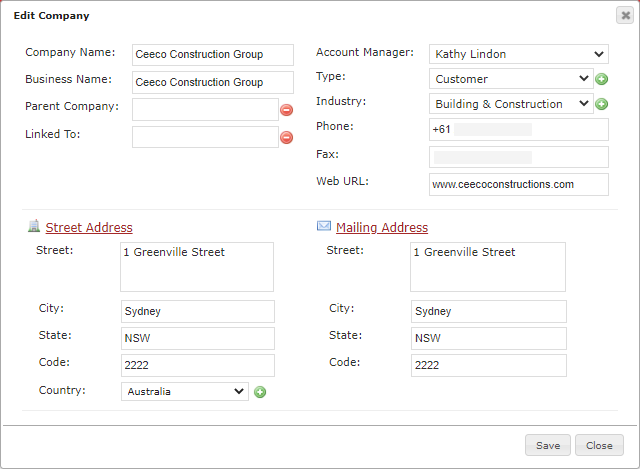
NOTE: Legrand Cloud CRM only syncs the company name, phone number, fax number, website, street address and mailing address to QuickBooks Online.
If there is no company phone or fax number, the accounting contact’s phone and fax number will sync to QuickBooks Online.
How to edit the accounting contact’s information
Go to the Companies module > use the search bar and optional filters to find the customer > select the company record.
Scroll down to the contacts section and select the accounting contact.
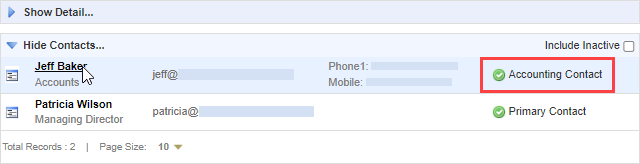
NOTE: The accounting contact is the person who receives the invoices and exists as a contact in QuickBooks Online.
Once you select the contact, click ‘Edit’ to modify the information.
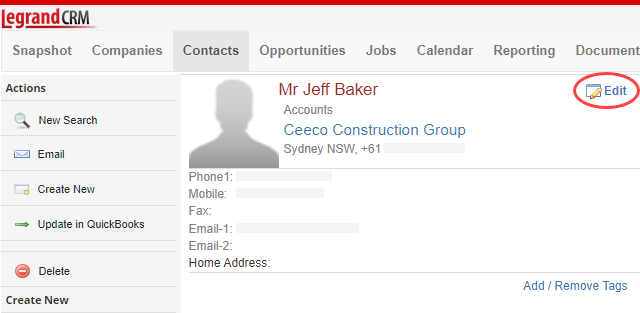
Update the accounting contact details as required and click ‘Save’.
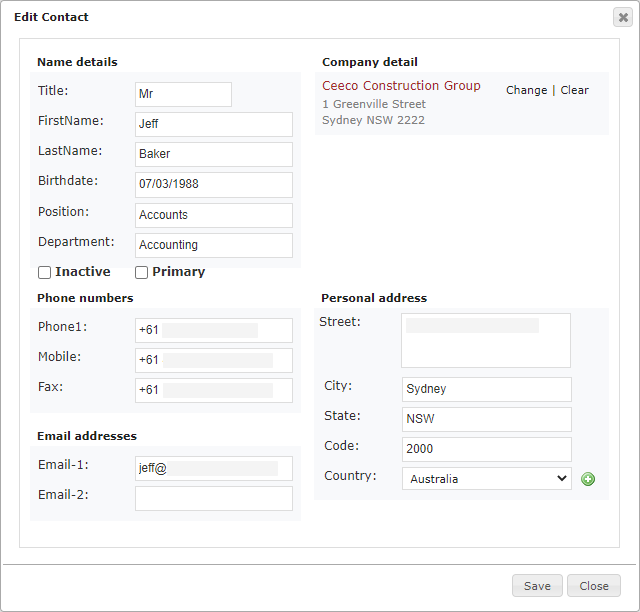
NOTE: Legrand Cloud CRM only syncs the accounting contact’s title, first name, last name, mobile number and email. If there is no company phone or fax number, the accounting contact’s phone and fax number will sync to QuickBooks Online.
How to sync company and contact updates to QuickBooks Online
Go to the Companies module > use the search bar and optional filters to find the customer > select the company record.
Scroll down to the contacts section and select the accounting contact.
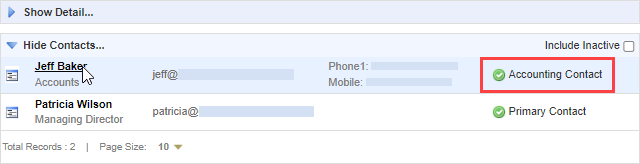
In the contact record, click ‘Update in QuickBooks’.
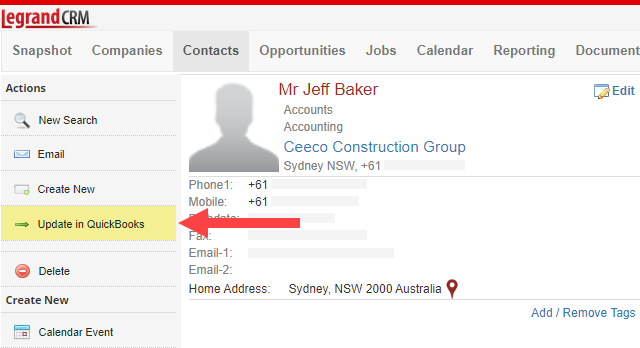
A confirmation message should appear once you successfully update the customer record in QuickBooks Online.