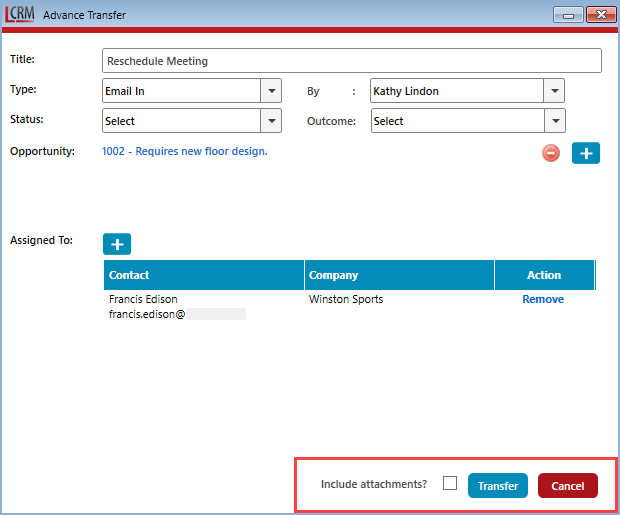Use the Legrand Outlook add-in to transfer emails to Legrand Cloud CRM. With our email transfer feature, you can keep track of conversations and share email correspondence you had with customers and prospects with your team.
Transferring emails
Select an email from your inbox and click the Legrand CRM Outlook add-in on the right.
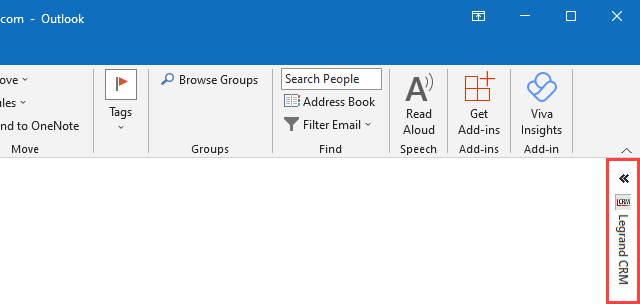
If the contact’s email address exists in your CRM, the transfer icon should appear on the top left.
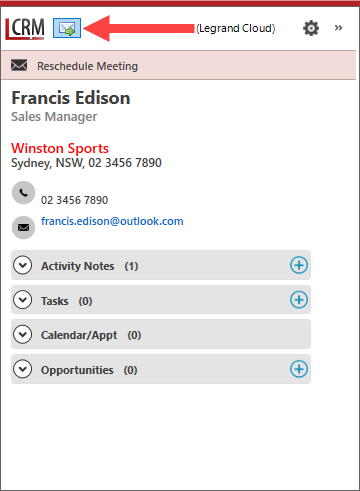
Click the email transfer icon and select one of the following options:
- Quick Transfer including attachments: Transfers the selected email to Legrand Cloud CRM and includes all attachments.
- Quick Transfer excluding attachments: Transfers the selected email to Legrand Cloud CRM and excludes all attachments.
- Advanced Transfer: Legrand Cloud CRM stores emails as Activity Notes. When you use ‘Advanced Transfer’, you can choose to have the activity note linked to a sales opportunity and decide whether to transfer email attachments.
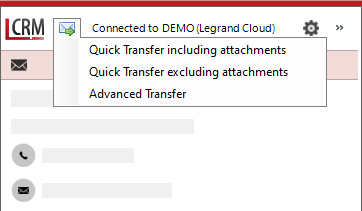
If you select either of the Quick Transfer options, the Legrand Cloud CRM add-in will immediately transfer the email.
A confirmation message should appear once the email sucessfully transfers to Legrand Cloud CRM.
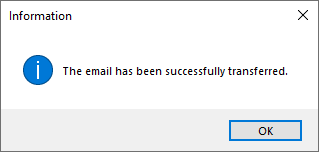
NOTE: Transferring emails with attachments will take up more storage in Legrand Cloud CRM. To manage your data storage location, go to the administration panel. Click Data > Attachment Storage.
Using advanced transfer
Click the email transfer icon in the Legrand Outlook add-in and select ‘Advanced Transfer’.
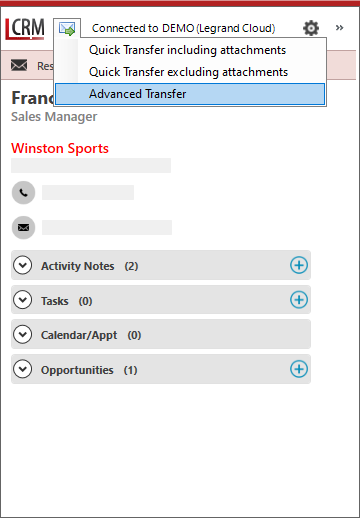
Enter details about the email in the following fields:
Title: A summary of the email. By default, the email subject is the title.
Type: The type of activity. For example, an email from a customer to reschedule a meeting could simply be defined as ‘Email In’. You can configure the ‘Type’ field in Legrand Cloud CRM.
Status: If relevant, you can define the status of the email. You can configure this field in Legrand Cloud CRM.
Outcome: If relevant, you can define the outcome of the email. You can configure this field in Legrand Cloud CRM.
Opportunity: You can create a sales opportunity or link an existing one if it’s related to the email.
Linking an opportunity
Click ‘Select Opportunity’ on the left to link an existing opportunity. Alternatively, click the blue plus (+) icon on the right to create an opportunity.
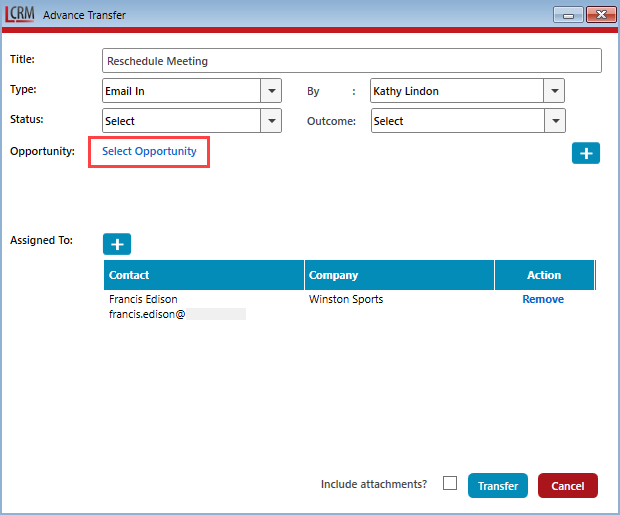
Enter the company name, contact name, opportunity’s reference number or summary and click ‘Search’. You can also tick the checkboxes to search between opened or closed opportunities.
From the results list, identify the opportunity and click ‘Select’.
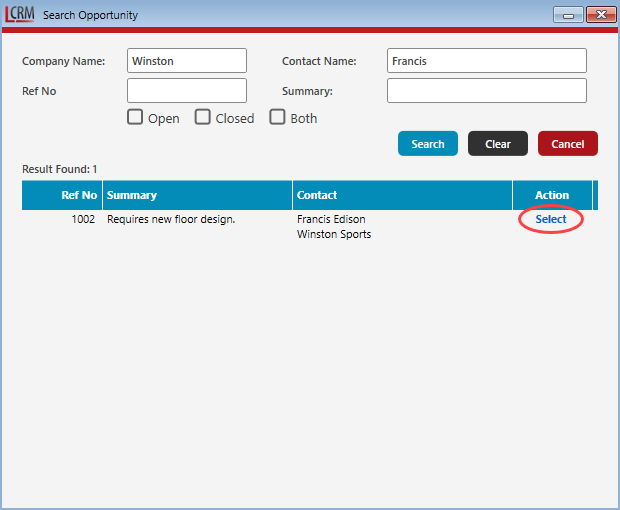
Including or excluding attachments in advanced email transfers
By default, Legrand Cloud CRM excludes email attachments. Tick the checkbox to include the attachments when transferring emails.
Click ‘Transfer’ once you select an option.