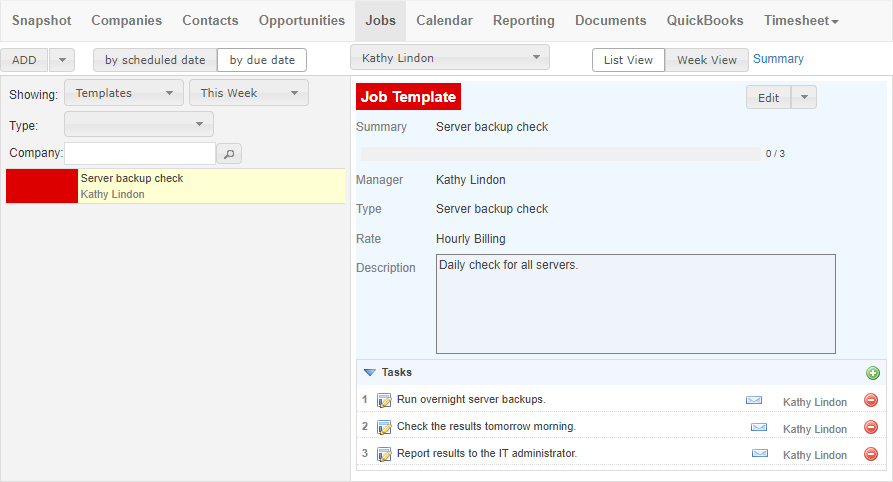Using job templates is efficient when you have recurring jobs with the same tasks. To create a job template, go to the Jobs module.
In the Jobs module, click the arrow next to ‘ADD’ and select ‘Add New Job Template’.
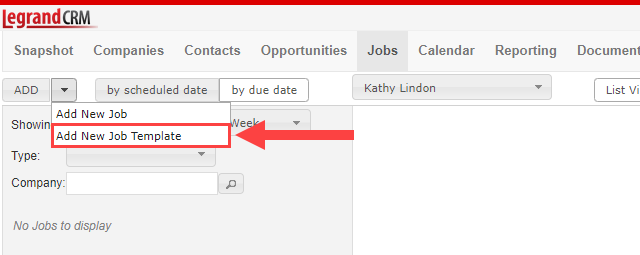
How to define a job type
Click on the green icon to define a job type. Job types refer to services you provide for your clients. For example, job types could include ‘monthly payroll’ or ‘server backup checks’.
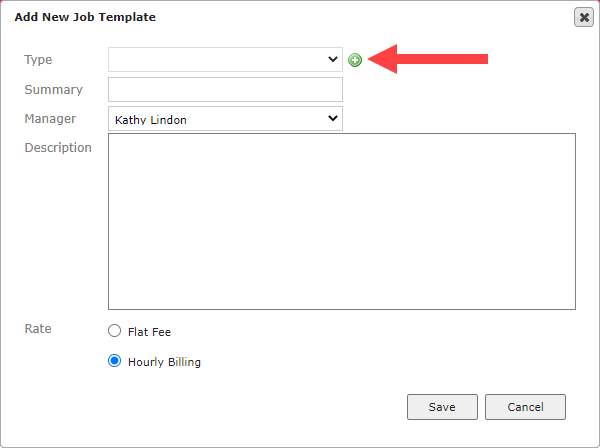
Click ‘Add New’.
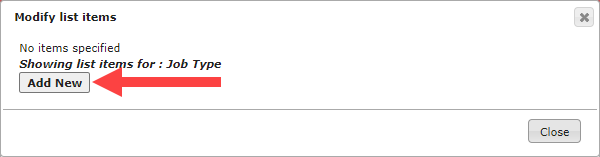
Enter a name for the job type and click ‘Save’.
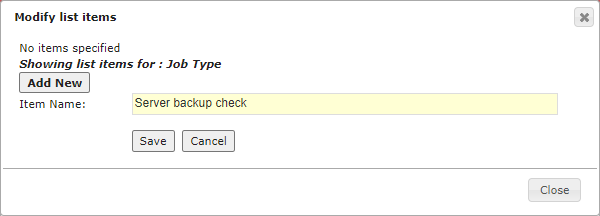
Once you add a list item, you can edit, delete, or set it as inactive or default.
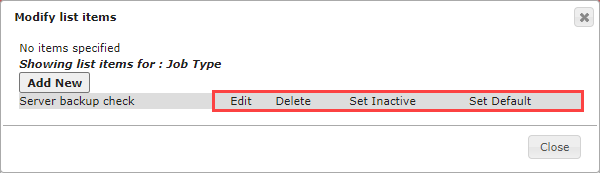
Enter a quick summary and description about the job, select a rate and click ‘Save’.
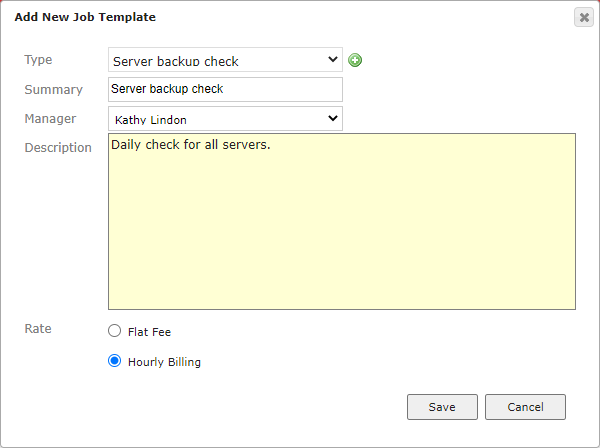
How to predefine job tasks
Click the ‘Showing’ filter and select ‘Templates’.
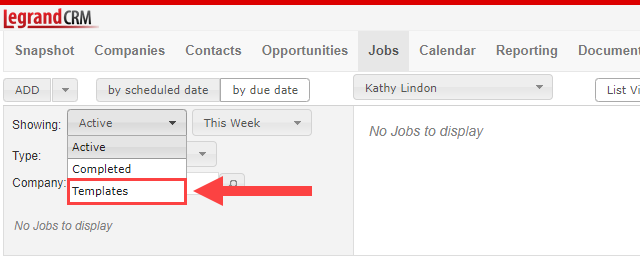
Select the template from the left column. Navigate to the ‘Tasks’ section and click the green icon to add tasks.
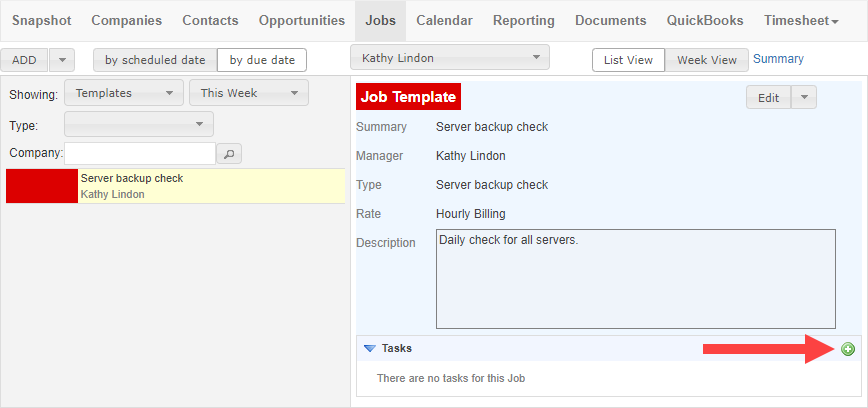
Enter the job details in the form and click ‘Save’.
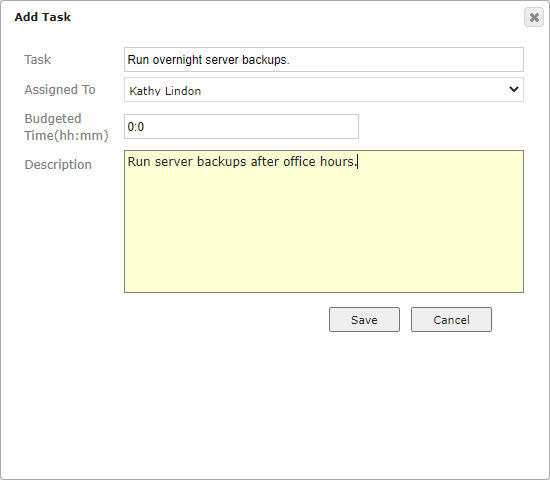
Repeat this process to add multiple tasks to the job template.