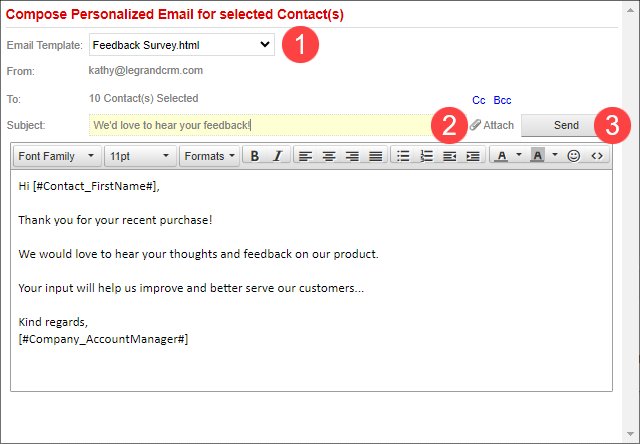Prerequisite: Before sending emails to your contacts, ensure you’ve configured the email settings in Legrand Cloud CRM. Click here to learn how to configure your email in Legrand Cloud CRM.
Sending emails to contacts
In the Contacts module, select a contact and click ‘Email’.
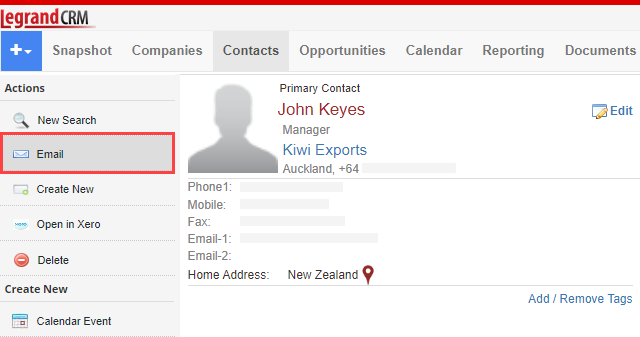
Select an email template or compose your message in the provided text area.
Click here to learn how to create email templates.
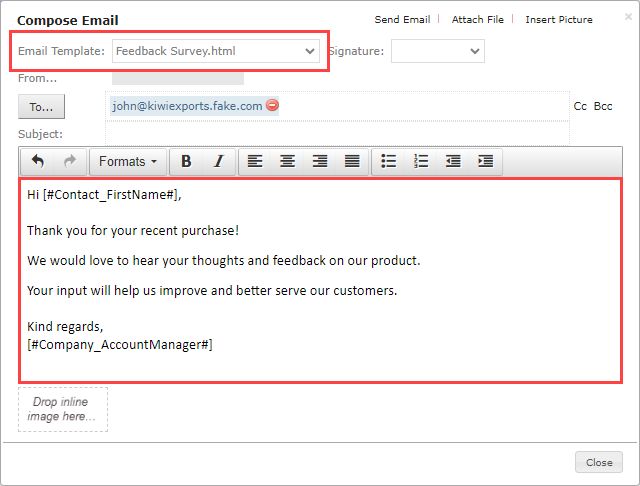
Enter a subject title for your email.
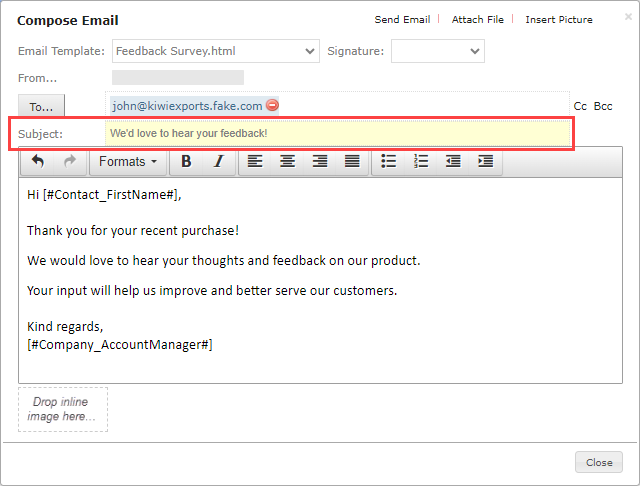
Click ‘Insert Picture’ and select your file to add images to the email body. Alternatively, you can drag and drop your image file on the ‘Drop inline image here…’ field.
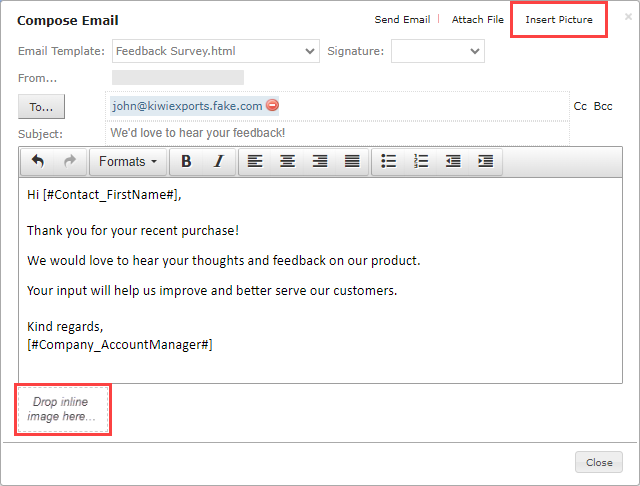
Click ‘Attach File’ to attach any documents in the email.
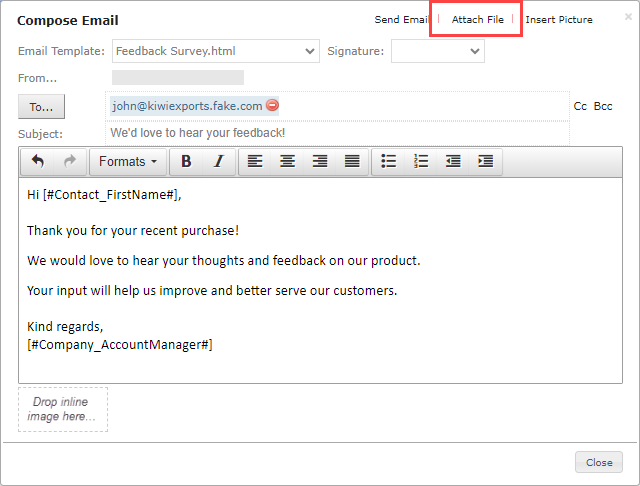
Optional: Select your predefined email signature. Click here to read how to set up email signatures.
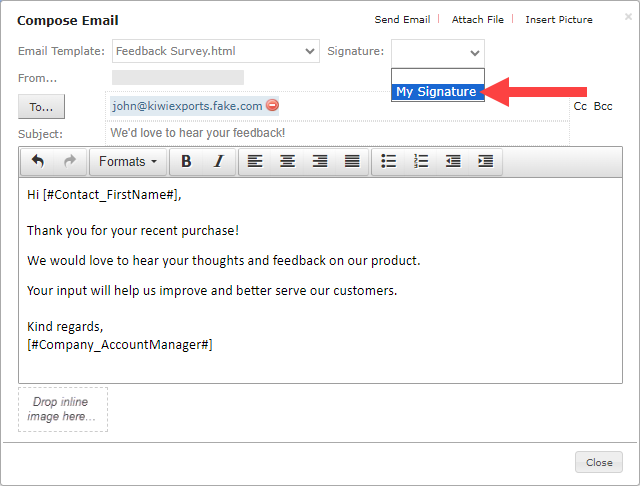
Click ‘Send’.
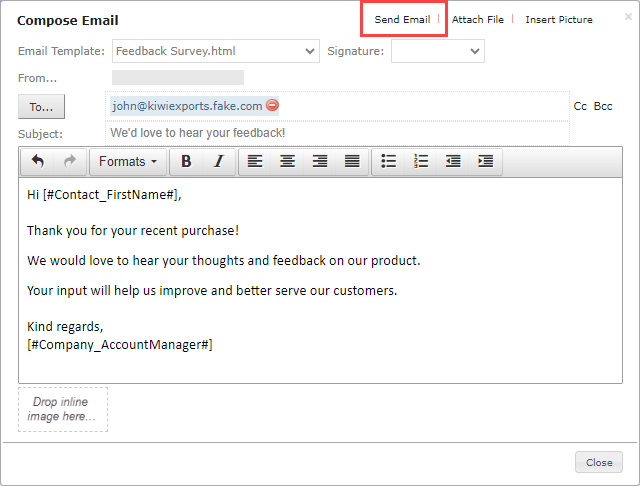
Sending personalized emails
Legrand Cloud CRM provides the option to bulk send emails to multiple contacts. In the Contacts module, select a keyword tag or use the search tools to generate a contact list.
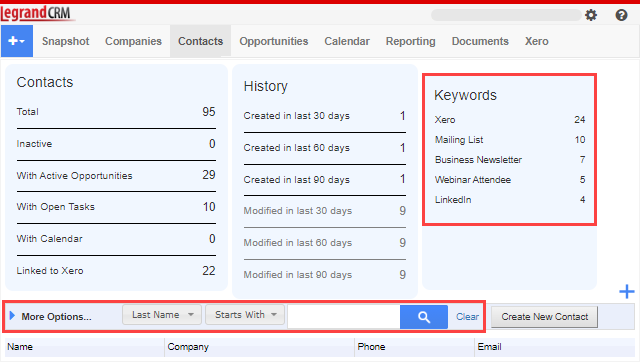
Once you generate a list, click the ‘More Options…’ panel.

Select ‘Send Personalized Emails’.

- Click the ‘Email Template’ drop-down to select a template or compose your message in the provided text area.
- Enter a subject title for the email.
- Click ‘Send’.