Prerequisite: To add tags to your contacts, you first need to create the tags. If you already have tags, click here to proceed to the next step.
How to create a tag
Go to the Contacts module and select a Contact. In the contact record, click Add/Remove Tags.
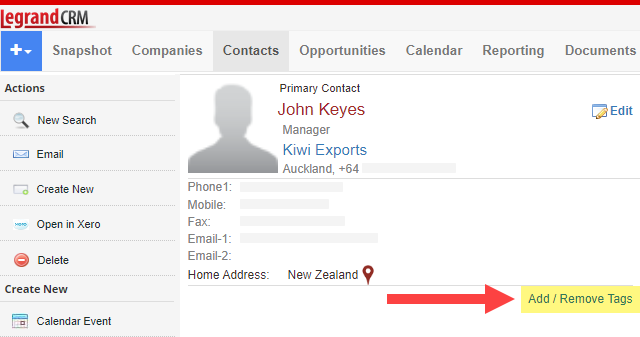
Note: Creating new tags and adding them to contacts are subject to user role permissions.
Click Add New Tag.
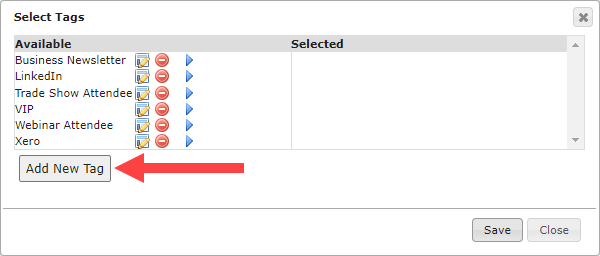
Enter a name for the tag and click Save.
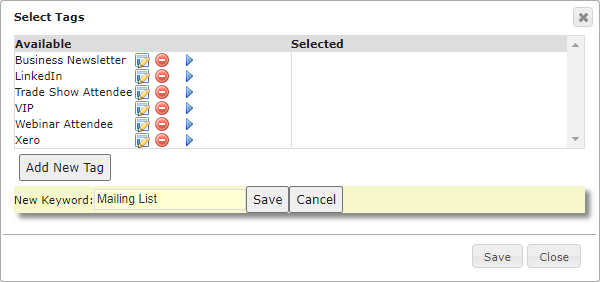
How to add a tag to a contact
In the Contacts module, select a contact record and click Add/Remove Tags.
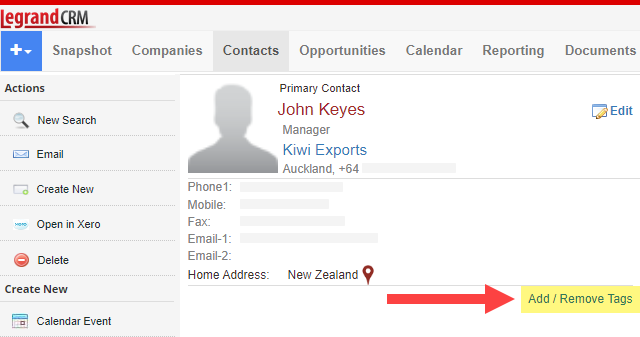
Among the list of available tags, click the blue arrow to add a tag to the contact.
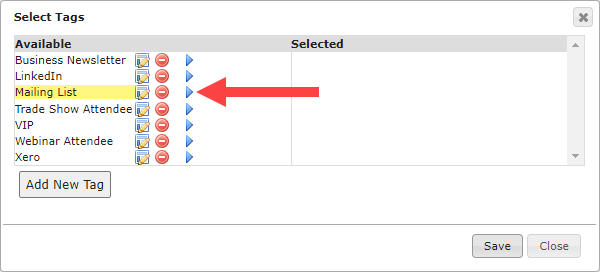
Once the tag is added to a contact, the tag should appear in the Selected list. Click Save to save your changes.
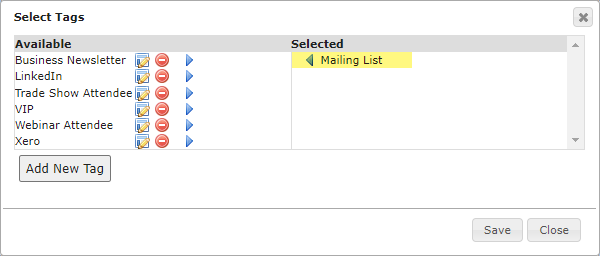
Tags added to a contact record are displayed as shown:
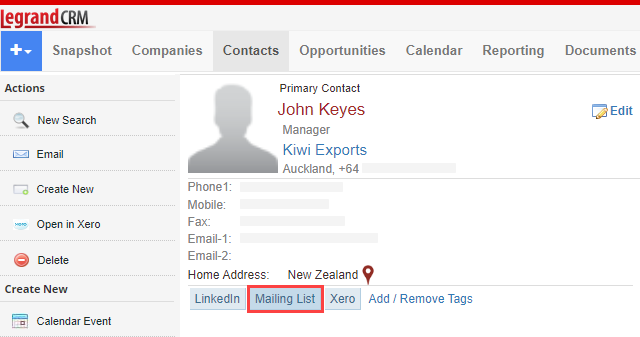
When you tag a contact, you can click the tag in the record to see all companies in the same list.
