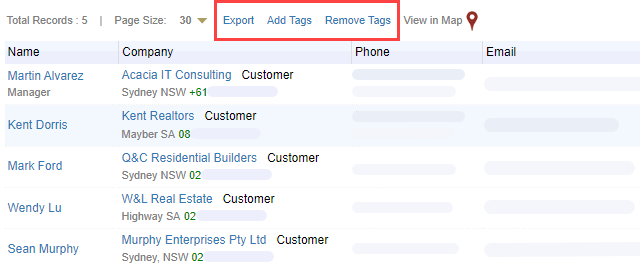Use the Advanced Search tool to perform more complex searches in the Companies, Contacts or Opportunities module. You can define multiple search conditions and save your searches. You can also export your search results to Excel for data analysis and reporting.
Go to the Companies, Contacts or Opportunities module to search for records within that module. Click ‘More options…’ to expand the section.
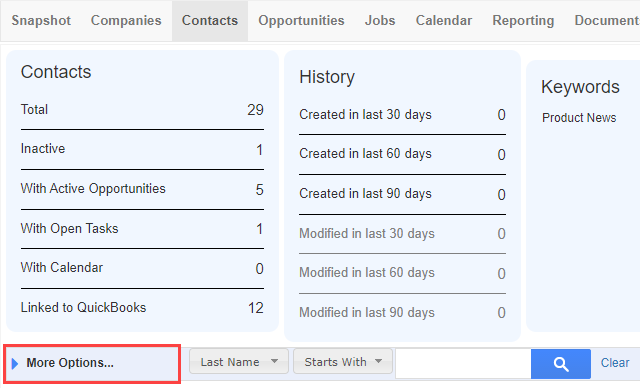
Select ‘Advanced Search’.
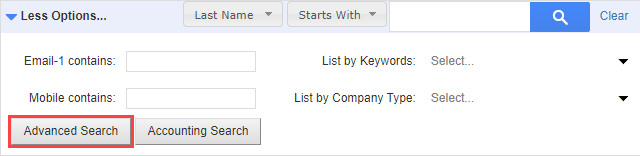
- Specify what to search for:
- Select a category (e.g. Contact Fields, Contact Keywords, Company fields or Company Keywords).
- Select a field name or keyword (e.g. Account Manager, Country, City etc.).
- Specify the condition (e.g. is, contains, is exactly, does not contain, is empty or is not empty).
- Specify the value. Depending on the field or keyword, it may require you to tick a checkbox, type, or select a drop-down value.
- Click ‘Add to list’. You can add as many search conditions as you need. Use the ‘AND’ or ‘OR’ option to make your search more or less refined.
- Optional: Enter a name for the search.
- Click ‘Save’ to save the search (optional) or ‘Execute’ to run the search without saving.
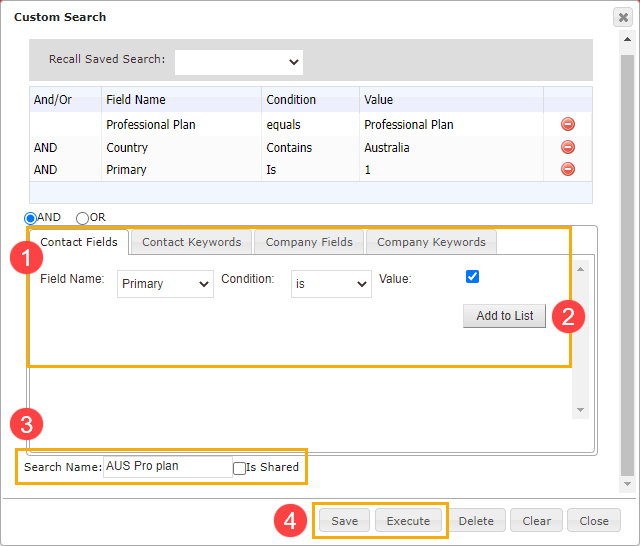
If you saved the search, select the ‘Recall Saved Search’ drop-down to select the search and click ‘Execute’.
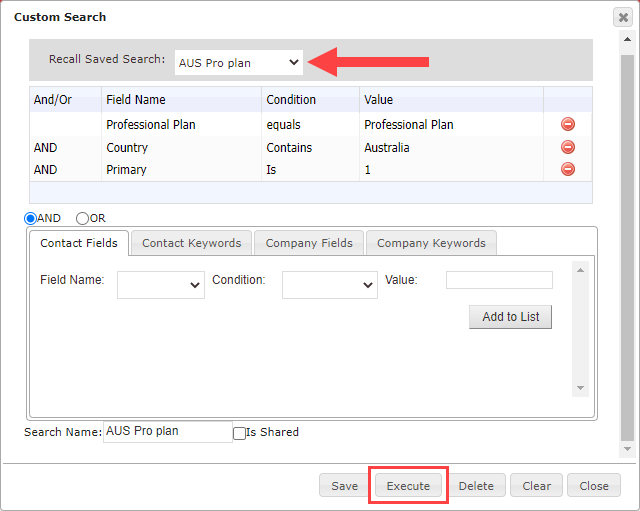
Optional: After you run the search, you can bulk add tags to the records, bulk remove tags from the records or export your results to Excel.