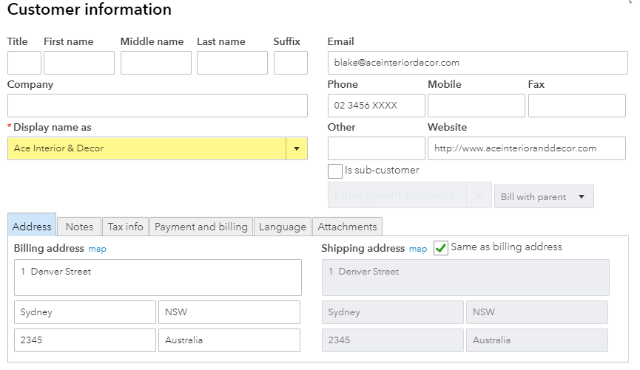Once you specify the sync settings, click ‘Sync Now’ on the left sidebar menu. The sync function imports customers from QuickBooks Online and their transactions into Legrand Cloud CRM.
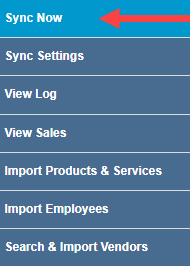
Depending on the number of requests in the queue, your sync request may take between 3 to 10 minutes. You can continue to use Legrand Cloud CRM while the sync request runs in the background.
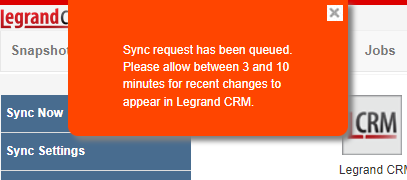
Once the sync process is complete, click ‘View Log’ on the left sidebar menu and select the refresh icon to see details.
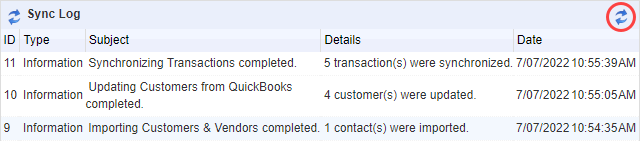
NOTE: A valid customer in QuickBooks Online requires a ‘Display name’. However, the minimum information to sync QuickBooks Customers into Legrand Cloud CRM requires a Company and Contact name.
The ‘Display name as’ and ‘Company’ names should be the same. If a Contact name is missing, enter the name of the primary accounting contact (the person who will receive the invoices).
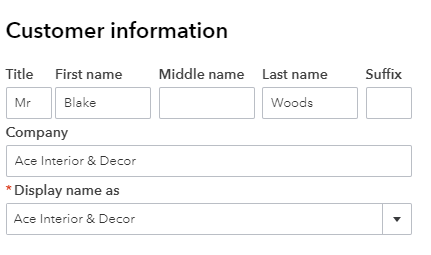
To illustrate further, the screenshot below is a valid QuickBooks Customer, but it will not transfer into Legrand Cloud CRM because it only has a Display name and is missing a Contact and Company name.