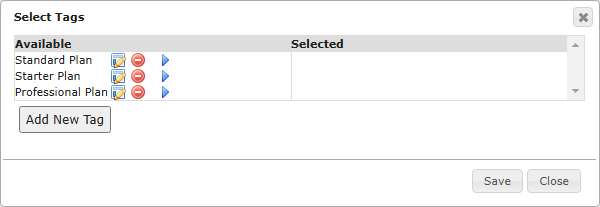Go to the Companies or Contacts module to select a record and click Add/Remove Tags.
Note: Tags used in the Companies module are separate from tags in the Contacts module. Go to the Companies module to create a tag for a company record or the Contacts module to create and add tags to contacts.
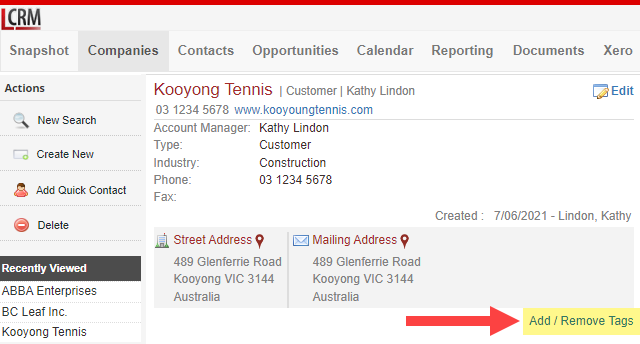
Click Add New Tag.
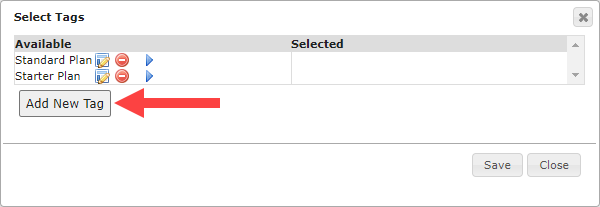
NOTE: Creating a new tag and adding tags to CRM records are subject to user role permissions. The Account Owner and Manager have full permissions and can set permissions for users with a ‘Standard’ role.
Enter a name for the tag and click Save.
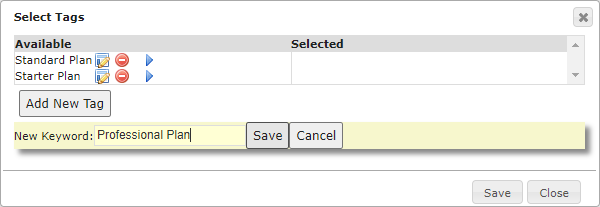
The new tag should appear in the list of available tags. You can now add tags to your CRM records.
Click on the blue icon to add the tag to the CRM record and click Save.