Calendar events are activities you schedule with your contacts, such as meetings, product demos, client visits or webinars. You can add events to your calendar from the calendar module or within a company, contact or opportunity record.
From the calendar module
Go to the Calendar module and click ‘ADD’.
From within a company, contact or opportunity record
Navigate to the quick access menu on the right and click the plus (+) icon next to ‘Calendar’.
Enter a title for the calendar event
In the title, enter a summary of the calendar event.
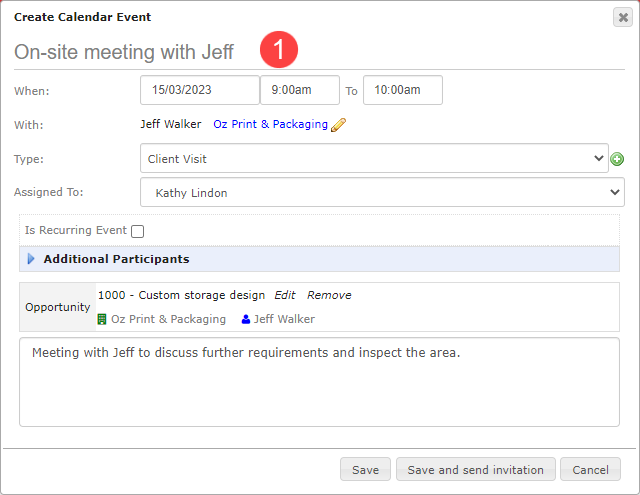
Enter calendar event information
- When: Select a date and time for the calendar event.
- With: Legrand Cloud CRM automatically selects the company and contact linked to the opportunity. Check that the company and contact details are correct.
- Type: Click on the green icon to define calendar event types, e.g. online meeting, client visit, phone call appointment etc.
- Assigned To: Assign the calendar event to yourself or a team member.
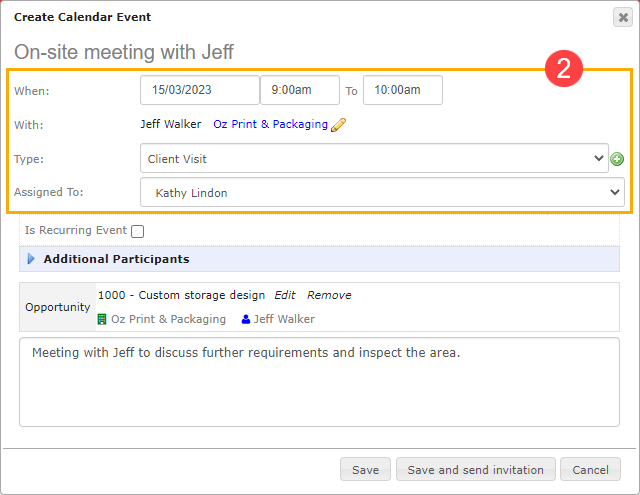
Link a sales opportunity (optional)
Calendar events typically occur when you have a sales opportunity. Select the opportunity field to link an opportunity to the calendar event.
If you create a calendar event from within an opportunity record, Legrand Cloud CRM automatically links the opportunity to the event.
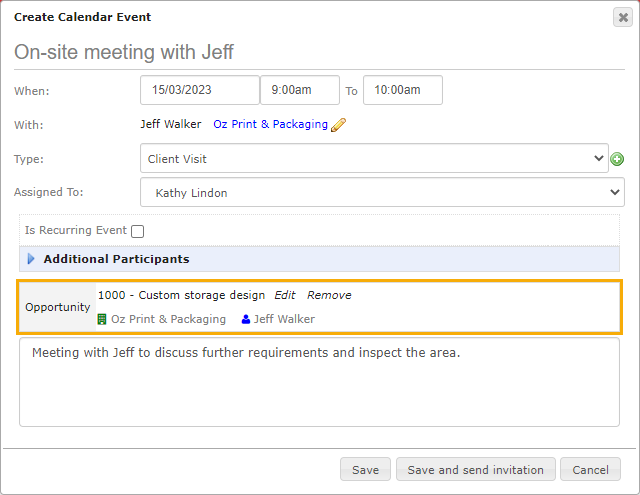
Enter additional information (optional)
Enter additional information about the calendar event in the following sections:
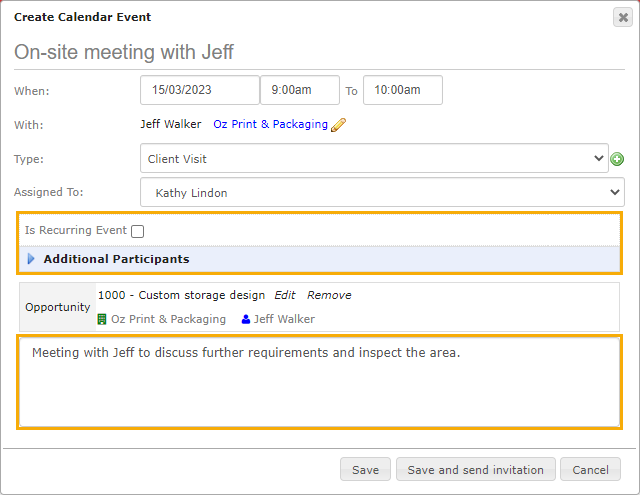
Recurring Calendar Event
You can turn regular appointments into recurring calendar events. Tick the checkbox to make the calendar event recur. You can specify the start date, end date and recurrence frequency.
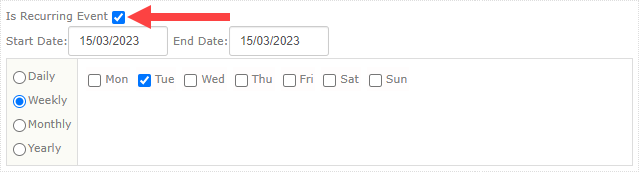
Additional Participants
You can invite other contacts or team members to the calendar event. Click on the green icon to add participants.
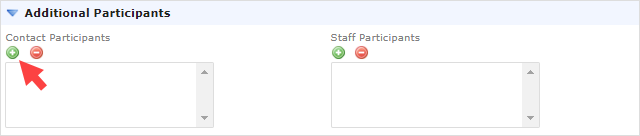
Search for the contact(s) you wish to invite and click ‘Select’.
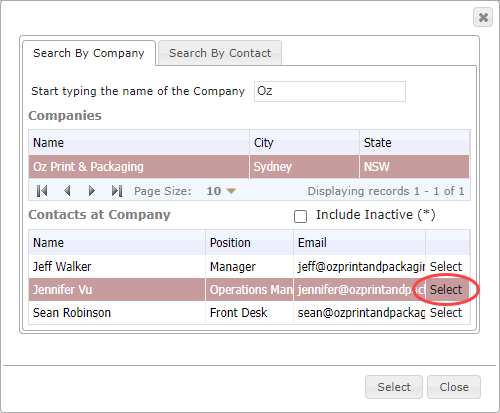
Select the name and click the red icon if you need to remove participants.
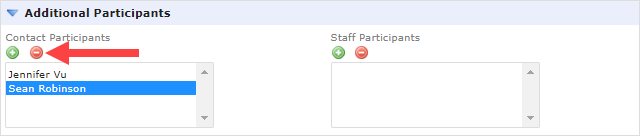
Calendar Event Description
Enter a detailed summary of the calendar event in the description box.
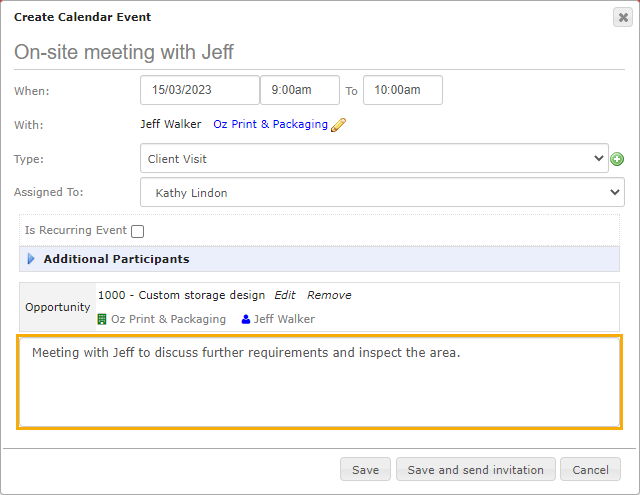
Click ‘Save’ once you finish.
If you’ve set up your SMTP email settings, you can select ‘Save and send invitation’ to save the calendar event and send the email invitation right from your CRM.
