Activity Notes help you keep track of every interaction you’ve had with customers and prospects. In Legrand Cloud CRM, you can define types of activities such as phone calls, emails or meetings. Defining activity types makes reporting quick and easy. For instance, you can see the number of phone calls recorded in the last 30, 60 or 90 days and export data from the Reporting module for further analysis.
Go to the Contacts module to select a contact. In the contact record, go to the quick access menu and click the plus (+) icon next to ‘Activities’.
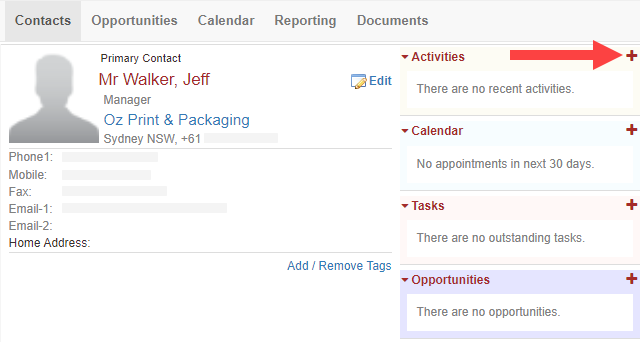
In the title, enter a summary of the activity.
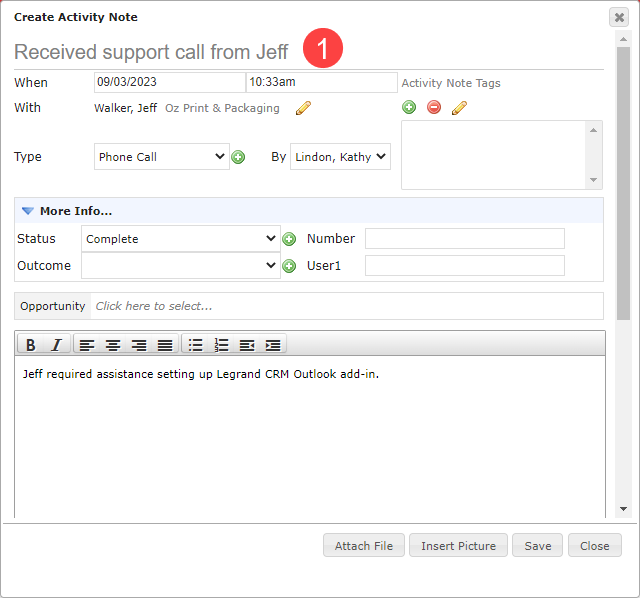
Enter details in the second section.
- Legrand Cloud CRM automatically enters the current date and time. If necessary, you can change the date and time.
- Select an activity type such as a phone call, email, meeting etc. The ‘Type’ field is configurable. Click on the green icon to define types.
- Optional: Use Activity Note Tags to further sort activity notes into categories. For example, you can create a new tag called ‘high-priority’ and add it to important activity notes. In the Reporting module, you can filter activity notes by tags.
- Optional: In the ‘More Info’ section, use the configurable fields to record the activity status or outcome. Click on the green icon to define the drop-down values.
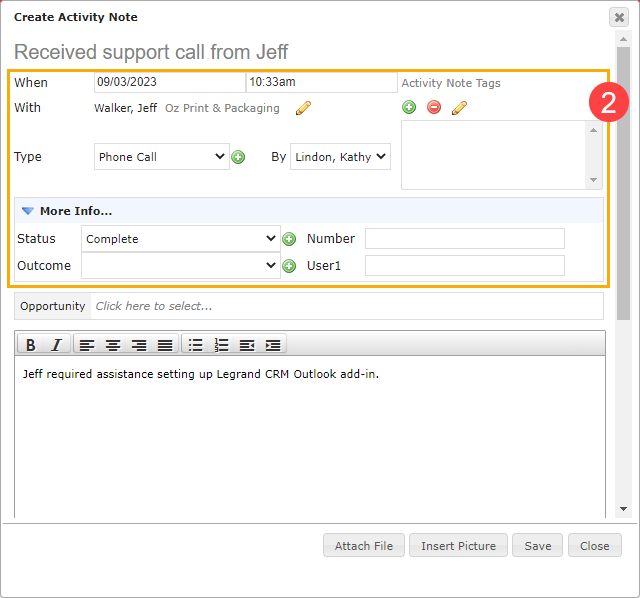
If the activity is related to a sales opportunity, click ‘Click here to select…’ to link the opportunity.
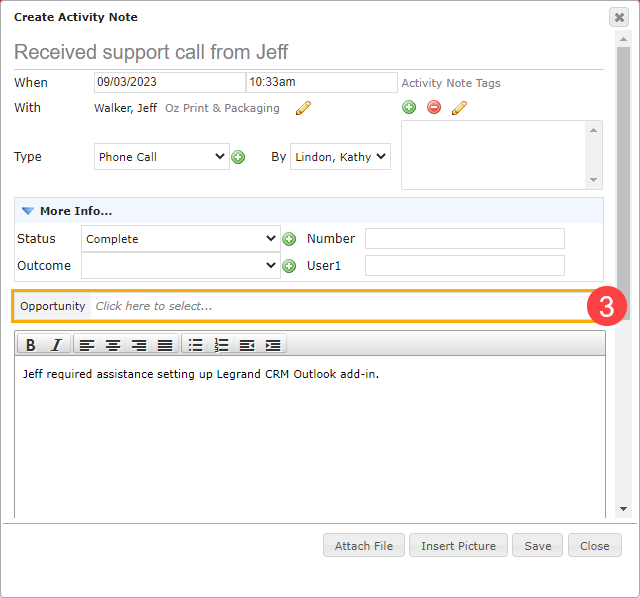
Enter other details in the description box as shown.
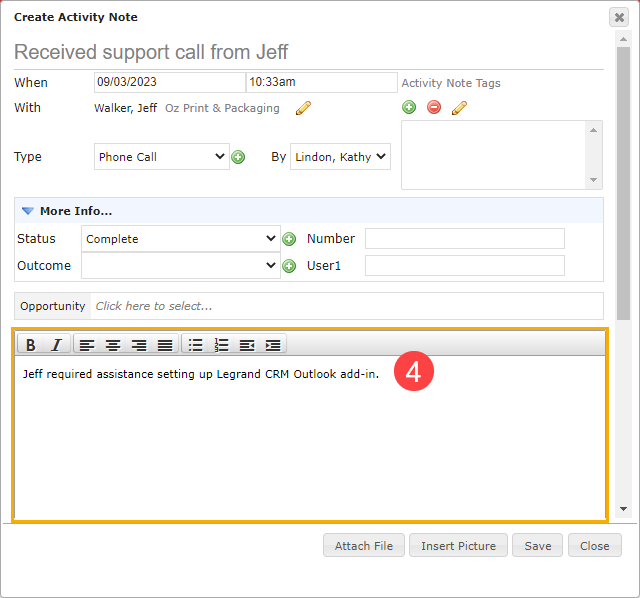
Optional: Click ‘Attach File’ to link documents related to the activity. To add images in the description, click ‘Insert Picture’ and upload the file(s).
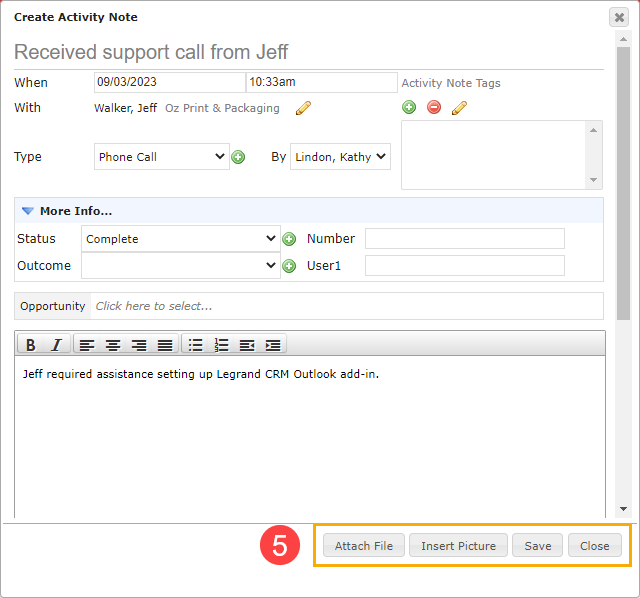
Click ‘Save’ once you finish.
