With our SMS integration, you can send SMS reminders and alerts directly from Legrand Cloud CRM to contacts who have opted in to receive communications.
Note: The integration with Sinch MessageMedia is currently only available for customers in Australia. We will make SMS available to North American customers in the future.
To integrate Legrand Cloud CRM with SMS, click the settings icon next to your account number and user name.

Navigate the settings and select SMS Configuration.
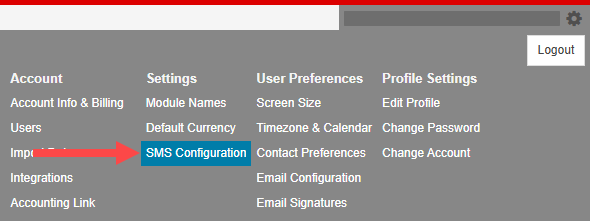
1. Enter the Key and Secret
Enter the Key and Secret from your Sinch MessageMedia account.
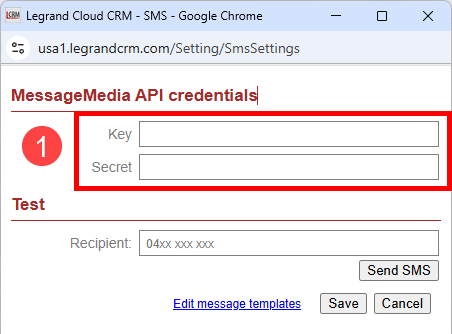
2. Edit SMS Message Templates
Click Edit Message Templates.
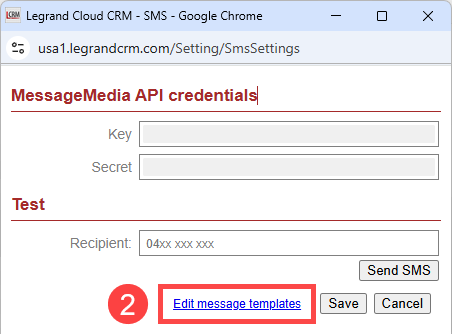
Enter a name for the template and a description of the template.
Use text and merge codes in the template body to tailor your SMS messages.
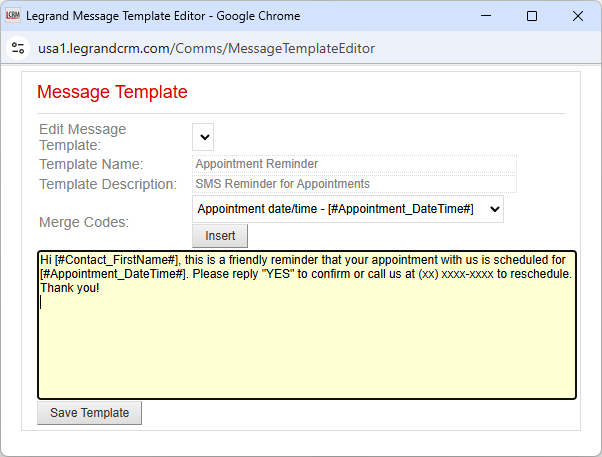
Click Save Template once you finish editing the template.
Using Merge Codes
A merge code acts as a placeholder that gets replaced with data from your CRM account. To insert a merge code, click where you want to insert the merge code in the message body. Click the Merge Codes drop-down > Select the merge code > Click Insert.
3. Send Test SMS
Enter your phone number and click Send SMS to test the configuration.
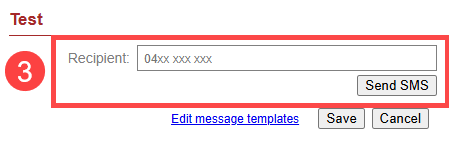
Click Save if the configuration is successful.
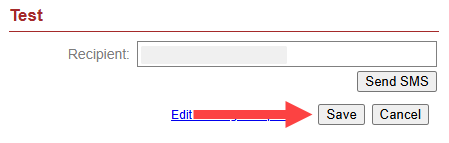
Now you’ve integrated with your SMS provider and set up message templates, read the article “How to Send SMS Messages to Contacts“.
